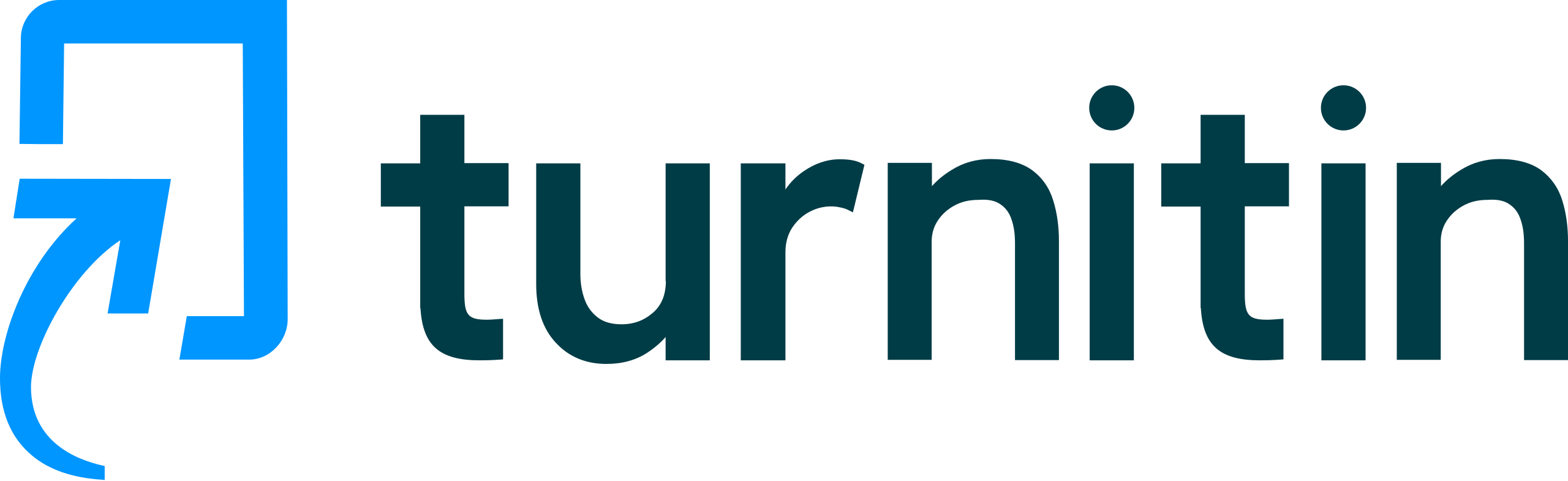- Turnitin Hakkında / About Turnitin
- Öğrenciler için Turnitin / Turnitin for Students
- Öğretim Üyeleri için Turnitin / Turnitin for Faculty Members
- Destek ve Yardım / Support & Help
Bilkent Üniversitesi Kütüphanesi:
Kütüphane, Bilkent Üniversitesi bünyesinde yazılmış yüksek lisans ve doktora tezlerinin juri öncesi ve sonrası olmak üzere benzerlik raporlarının oluşturulması ve bu raporların ilgili tez danışmanına ve enstitüye ulaştırılması görevini yürütmektedir. Ancak, oluşturulan raporun değerlendirilmesi ve yorumlanması tez danışmanının sorumluluğundadır.
- Benzerlik Kontrolü: Eşleşen metinleri vurgulayarak benzerlik raporları oluşturur.
- Feedback Studio: Eğitmenlerin yorum, işaretleme ve puanlama kriterleri eklemesini sağlar.
- Yapay Zeka Yazımı Saptama: Metnin bazı bölümlerinin yapay zeka araçları kullanılarak oluşturulup oluşturulmadığını veya yeniden ifade edilip edilmediğini gösterir.
- Kapsamlı Veritabanı: Çalışmaları web siteleri, dergiler ve önceki öğrenci gönderileriyle karşılaştırır.
Turnitin raporlarındaki yüzdelik değerler tek başına intihal anlamına gelmez. Raporun sağlıklı yorumlanabilmesi için renk kodları, kaynak dağılımı, bağlam ve filtre kullanımı mutlaka dikkate alınmalıdır. Renk Kodları:

Not: Yüzde değeri, çalışmadaki toplam eşleşen kelime sayısının toplam kelime sayısına oranıdır. Bu oran; kaynakça, doğru formatta yapılmış alıntılar veya küçük eşleşmeler nedeniyle yükselmiş olabilir. Bu nedenle raporu değerlendirirken filtreleri (alıntıları, bibliyografyayı, küçük eşleşmeleri hariç tutma) açıp kapatarak sonuçları karşılaştırmak önemlidir.
Yorumlarken Dikkat Edilecek Noktalar
- Kaynak Dağılımı: Yüksek oranın büyük bölümü tek bir kaynaktan geliyorsa, bu çalışmanın aşırı alıntıya dayandığını gösterebilir.
- Bağlam: Teknik terimler, yasa maddeleri veya herkesçe bilinen ortak ifadeler benzerlik oranını artırabilir fakat intihal olarak değerlendirilmez.
- Filtre Kullanımı: Bibliyografya ve kısa eşleşmeler hariç tutulduğunda oran önemli ölçüde düşebilir. Bu, filtrelerin değerlendirme üzerindeki etkisini gösterir.
- Akademik Dürüstlük: Raporun amacı cezalandırmak değil, öğrencinin metnini gözden geçirmesine ve akademik yazım alışkanlıklarını geliştirmesine yardımcı olmaktır.
- Yüksek Yüzde – Etik Kullanım: %40 oran görülen bir çalışmada, oranın büyük kısmı doğru biçimde yapılmış alıntılardan ve kaynakçadan oluşabilir. Filtreler uygulanmadığında bu değer yükselebilir, fakat intihal değildir.
- Tek Kaynağa Yüksek Yoğunluk: %30 oranlı bir raporda %25’in tek bir kaynaktan gelmesi, yazarın kendi katkısının az olduğunu gösterebilir.
- Filtre Kullanımının Etkisi: Bibliyografya ve kısa eşleşmeler hariç tutulduğunda oran %28’den %14’e düşebilir. Filtreler mutlaka değerlendirmeye dahil edilmelidir.
- Ortak İfadeler ve Teknik Terimler: Hukuk, tıp, mühendislik gibi alanlarda geçen standart ifadeler benzerlik oranını yükseltebilir ancak bu durum intihal anlamına gelmez.
- Öğrencilerin alıntı becerilerini geliştirir ve daha iyi akademik yazılar geliştirmelerine yardımcı olur.
- Eğitmenlerin çalışmaları daha etkili bir şekilde değerlendirmelerini sağlayan verimli bir geri bildirim platformu sunar.
Turnitin konusunda yardım almak için lütfen plagiarism@bilkent.edu.tr adresine e-posta gönderin. Ayrıntılı kılavuzlar ve SSS için Turnitin Yardım Merkezi'ni de ziyaret edebilirsiniz.
Turnitin is an online tool designed to detect similarity in academic works and raise awareness about plagiarism. It compares students’ and researchers’ texts with a large database and reports matching content. This database includes previously submitted student papers, academic publications, books, and billions of pages available on the internet.
Turnitin can be used by the faculty members of Bilkent University. Faculty members affiliated with Bilkent University may request the creation of a Turnitin account for themselves by contacting plagiarism@bilkent.edu.tr through their @bilkent.edu.tr email addresses.
Bilkent University Library:
The Library is responsible for generating similarity reports of master’s and doctoral theses written at Bilkent University, both before and after the thesis defense, and delivering these reports to the respective thesis advisor and the institute. However, the evaluation and interpretation of the generated report is the responsibility of the thesis advisor.
- Similarity Check: Generates similarity reports by highlighting the matched text.
- Feedback Studio: Enables instructors to add comments, QuickMarks, and grading rubrics.
- AI Writing Detection: Indicates whether parts of a text may have been generated or paraphrased using AI tools.
- Comprehensive Database: Compares work against websites, journals, and previous student submissions.
The percentage values in Turnitin reports do not, by themselves, indicate plagiarism. To interpret the report accurately, it is essential to consider the color codes, source distribution, context, and the use of filters. Color Codes:
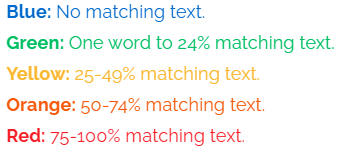
Note: The percentage represents the ratio of the total number of matched words to the total number of words in the work. This figure can be inflated by references, correctly formatted quotations, or minor matches. Therefore, when evaluating the report, it is important to toggle filters (to exclude quotations, bibliography, and small matches) and compare the results.
Points to Consider When Interpreting
- Source Distribution: If a large portion of the high percentage comes from a single source, it may indicate that the work relies too heavily on quotations.
- Context: Technical terms, legal provisions, or widely known common expressions can raise the similarity rate but are not considered plagiarism.
- Filter Usage: Excluding the bibliography and short matches can significantly lower the percentage, showing how filters impact evaluation.
- Academic Integrity: The goal of the report is not to punish but to help students review their work and develop better academic writing habits.
- High Percentage – Ethical Use: In a work with a 40% similarity score, most of the matched content could be correctly formatted quotations and the bibliography. Without filters, this figure may appear high, but it is not plagiarism.
- High Concentration from a Single Source: In a report showing 30% similarity, if 25% comes from one source, it may indicate insufficient original analysis from the author.
- Impact of Filter Usage: Excluding the bibliography and short matches could reduce the percentage from 28% to 14%. Filters should always be factored into the evaluation.
- Common Phrases and Technical Terms: Standard phrases frequently used in law, medicine, or engineering may increase the similarity percentage but do not constitute plagiarism.
- It improves students’ citation skills and helps develop better academic writing.
- It also provides an efficient platform for feedback, enabling instructors to assess work more effectively.
- Turnitin’i kullanmak isteyen öğrencilerin öncelikle Yeni Kullanıcı Profili Oluşturma sayfasına giriş yapması ve profil olarak Student (öğrenci) seçeneğini seçmesi gerekmektedir.
- İlgili akademik birimden veya ders sorumlusundan aldığınız Sınıf Kodu (class ID) ve Kayıt Anahtarı (Enrollment Key) bilgilerini ilgili alanlara yazın. Bu bilgiler olmadan Turnitin’e kayıt olamazsınız.
- İsim, Soyisim alanları doldurulduktan sonra bilkent.edu.tr uzantılı e-posta adresi ile kayıt işlemine devam edilir. Şifre belirleme ve lisans anlaşmasının kabul edilmesinin ardından "I Agree- Create a Profile" butonuna tıklanarak hesap oluşturulur.
- Öğrenci, kendi Turnitin hesabına giriş yapar.
- İlgili ödev için Gönderiyi Yükle (Upload Submission) butonuna tıklar.
- Gönderi Başlığı (Submission Title) alanına ödev adını yazar.
- Dosya Seç (Choose File) ile ödev dosyasını yükler.
- Yükle ve Gözden Geçir (Upload and Review) seçeneği ile yükleme ön izlemesini kontrol eder.
- Son olarak Onayla (Submit to Turnitin) seçeneğine tıklayarak yüklemeyi tamamlar.
- Students who wish to use Turnitin should first go to the Create a User Profile page and select Student as their profile type.
- Enter the Class ID and Enrollment Key you received from the relevant academic unit or course instructor into the required fields. Without this information, you cannot register for Turnitin.
- After filling in the First Name and Last Name fields, proceed with registration using your bilkent.edu.tr email address. Once you set a password and accept the license agreement, click the "I Agree – Create a Profile" button to complete your account creation.
- The student logs into their Turnitin account.
- Click Upload Submission for the relevant assignment.
- Enter the Submission Title.
- Click Choose File to select the file for submission.
- Click Upload and Review to preview the submission.
- Finally, click Submit to Turnitin to complete the process.
Kütüphane ekibi, talebinizi aldıktan sonra Turnitin üzerinde sizin için bir eğitmen (Instructor) hesabı oluşturur ve giriş bilgileriniz ile hesabı nasıl kullanmaya başlayacağınız konusunda gerekli yönergeleri e-posta yoluyla iletir. Hesabınız aktif olduktan sonra kendi sınıflarınızı (class) oluşturabilir, öğrenci ödevlerini yükleyebilir, benzerlik raporlarını görüntüleyebilir ve geri bildirim verebilirsiniz.
Bir sınıf, oluşturulduğu tarihten belirlenen bitiş tarihine kadar aktif kalır. Süresi dolduğunda sınıftaki bilgiler ve raporlar görüntülenmeye devam edilebilir ancak yeni ödev yüklenemez. Gerekirse sınıfın süresi uzatılarak yeniden etkinleştirilebilir. Sınıf oluşturmak için aşağıdaki adımları takip ediniz:
- Turnitin eğitmen (instructor) hesabınızla sisteme giriş yapın.
- Ana sayfada “Tüm Sınıflar” (All Classes) sekmesinde bulunan “Sınıf Ekle” (Add Class) butonuna tıklayın.
- Sınıf Türünü (Class Type) seçin
- Standart (Standard): Tek eğitmenli, normal dersler için kullanılır
- Temel (Master): Özel senaryolar için tasarlanmıştır. Çoğu durumda Standart seçeneği tercih edilmelidir.
- Kayıt Anahtarı (Enrollment Key) belirleyin: Bu anahtar öğrencilerin sınıfa katılırken kullanacağı şifredir. 4–20 karakter arasında olmalı ve yalnızca sizinle ders alan öğrencilerle paylaşılmalıdır.
- Konu Alanı (Subject Area) ve Öğrenci Düzeylerini (Student Levels) seçin: Açılır menüden bir veya birden fazla konu alanı seçerek dersin kapsamını belirtebilirsiniz. Öğrenci seviyelerini seçmek, sınıf yönetimini özelleştirmenize yardımcı olur.
- Ders Bitiş Tarihini (Class End Date) belirleyin: Bu tarih sonrasında öğrenciler derse kayıt olamaz veya ödev yükleyemez. Ders süresini planlarken akademik takvimi dikkate alın.
- Bilgileri Onaylayın ve “Gönder” (Submit) butonuna tıklayın: Bu adımla sınıfınız oluşturulur ve kullanıma hazır hale gelir.
Sınıf oluşturulduktan sonra sistem size iki önemli bilgi verir:
- Sınıf Numarası (Class ID) – Sistem tarafından otomatik üretilir ve sınıfa özeldir.
- Kayıt Anahtarı (Enrollment Key) – Sizin belirlediğiniz, öğrencilerin girişte kullanacağı anahtar. Bu bilgileri öğrencilerinizle paylaşarak onların sınıfa katılımını ve ödev yükleme işlemlerini başlatabilirsiniz.
Öğrenci Ekleme (Add Student)
- Öncelikle ilgili sınıfa giriş yapın ve üst menüden Öğrenciler (Students) sekmesini seçin.
- Öğrenci Ekle (Add Student) seçeneğine tıklayın.
- Öğrencinin adı, soyadı ve bilkent.edu.tr uzantılı e-posta adresini girerek kayıt işlemini tamamlayın.
- Öğrenci sisteme tanımlandığında, hesabına giriş yaparak ödev yükleme işlemlerine başlayabilir.
- Birden fazla öğrenciyi aynı anda eklemek için Upload Student List seçeneğini kullanabilirsiniz.
- Liste CSV veya metin dosyası (.txt) formatında olmalıdır.
- Her öğrenci için ad, soyad, e-posta bilgileri doğru formatta yer almalıdır.
- Tüm Sınıflar (All Classes) sekmesine tıklayın.
- Ödev eklemek istediğiniz sınıfın adına tıklayın.
- Sınıfın ana sayfasında bulunan Ödev Ekle (Add Assignment) butonuna tıklayarak ödev tanımlama ekranına geçin.
Ödev tanımlama ekranında şu bilgileri girmeniz gerekir:
- Başlık (Title): Öğrencilerin göreceği ödev ismini yazın.
- Talimatlar (Instructions): Ödevin amacı, teslim biçimi, dikkat edilmesi gereken noktalar gibi açıklamaları ekleyin (karakter limiti: 1.000).
- Ödevleri gönder (Submit papers to): Çalışmaların hangi depoya yükleneceğini seçin.
- Standart ödev deposu (Standard paper repository): Teslim edilen ödevler Turnitin’in genel havuzuna eklenir.
- Do not store the submitted papers: Benzerlik raporu oluşturulur ancak ödev hiçbir havuza eklenmez; ileride karşılaştırma yapılmaz.
- Akran değerlendirmesi (Enable PeerMark): Enable PeerMark seçeneğini aktif ederek öğrencilerin birbirlerinin çalışmalarını değerlendirmesine imkân tanıyabilirsiniz.
- Maks Not (Max Grade): Ödeve verilebilecek en yüksek puanı belirler.
- Başlangıç Tarihi (Start Date): Öğrencilerin dosya yüklemeye başlayabileceği tarih.
- Teslim Tarihi (Due Date): Ödevin son teslim tarihi. Bu tarihten sonra yüklemeler geç teslim olarak işaretlenir veya kabul edilmez (ayarlarınıza göre).
- Geribildirimin Yayınlandığı Tarih (Feedback Release Date): Notların ve geri bildirimlerin öğrenciler tarafından görülebileceği tarih.
İsteğe Bağlı Ayarlar bölümünden ödev detaylarını özelleştirebilirsiniz
Gönderi Ayarları (Submission settings):
- Tüm Dosya Türlerine İzin Ver (Allow submission of any file type): Bu seçenek işaretlendiğinde öğrenciler yalnızca metin dosyaları değil, resim, sunum, veri seti gibi farklı dosya türlerini de yükleyebilirler. İşaretlenmezse yalnızca Turnitin’in desteklediği belirli metin tabanlı formatlar kabul edilir.
- Geç Gönderimlere İzin Ver (Allow late submissions): Bu özellik aktif olduğunda, teslim tarihi geçse bile henüz yükleme yapmamış öğrenciler dosya gönderebilir. Ancak daha önce yükleme yapmış öğrenciler için geçerli değildir.
- Bir rubrik ekle (Attach a rubric): Önceden oluşturulmuş veya kurum tarafından paylaşılan değerlendirme ölçütlerini (rubrikleri) ödeve eklemenizi sağlar. Bu, değerlendirmeyi standartlaştırmak ve puanlamayı kolaylaştırmak için kullanılır.
Turnitin’in yüklenen dosya için benzerlik raporunun ne zaman oluşturulacağını belirler. Açılır listede üç seçenek bulunmakatadır.
- Immediately (students cannot resubmit): Rapor hemen oluşturulur, tekrar yükleme yapılamaz.
- Immediately (students can resubmit until due date): İlk yüklemede rapor oluşturulur, öğrenci teslim tarihine kadar tekrar yükleme yapabilir.
- On due date: Rapor teslim tarihinden sonra oluşturulur, tüm ödevler birbirleriyle karşılaştırılır.
Allow students to view Similarity Reports (Öğrencilerin benzerlik raporlarını görmesine izin ver): İşaretlendiğinde öğrenciler kendi benzerlik raporlarını görebilir, böylece akademik dürüstlük farkındalıkları artar.
Exclude bibliographic materials (Bibliyografyamateryalleri çıkar): Kaynakça veya bibliyografya kısımları benzerlik analizine dahil edilmez.
Exclude quoted materials (Alıntılanan materyalleri çıkar): Tırnak içinde verilen doğrudan alıntılar benzerlik analizine dahil edilmez.
Exclude small sources (Küçük kaynakları çıkar): Belirli bir kelime veya yüzde altındaki küçük eşleşmelerin rapordan çıkarılmasını sağlar.
Karşılaştırma Kaynakları (Compare against):
- Student paper repository (Öğrenci ödev havuzu): Daha önce Turnitin’e yüklenmiş öğrenci ödevleri.
- Current and archived web site content (Güncel ve arşivlenmiş web içeriği): İnternet üzerindeki web sayfaları ve geçmiş arşivler.
- Periodicals, journals and publications (Süreli yayınlar, dergiler ve akademik makaleler): Akademik veri tabanları, dergiler, kitaplar ve diğer yayınlar.
- Ödev şablonlarının rapor analizine dahil edilip edilmeyeceğini belirler.
- Buradan şablon yüklenebilir veya özel şablon oluşturulabilir.
- İlgili ödevin bulunduğu sınıfa gidin.
- Yükleme yapılacak ödev satırında Daha Fazla İşlem (More actions) seçeneğine tıklayın ve Gönder (Submit) bağlantısını seçin.
- Açılan pencerede, açılır listeden yükleme yapılacak öğrenciyi seçin. Bu adım, dosyanın doğru öğrenci hesabına yüklenmesini sağlar.
- Gönderi Başlığı alanına çalışmanın adını girin. Bu, yüklenen çalışmanın kolayca tanınmasını ve karışıklık yaşanmamasını sağlar.
- Dosya yükleme yönteminizi seçin:
- Bilgisayardan yükleme, veya
- Dropbox / Google Drive üzerinden yükleme.
- Tüm bilgiler ve dosya hazır olduğunda Yükle (Upload) düğmesine tıklayarak dosyayı Turnitin’e gönderin.
Turnitin’de yüklenmiş ödevlerin benzerlik raporlarını görüntülemek için şu adımlar izlenir:
- Turnitin hesabınıza giriş yapın.
- Tüm Sınıflar (All Classes) sekmesinden ilgili sınıfı seçin.
- Ödevin karşısındaki Görünüm (View) butonuna tıklayın.
- Listede her öğrencinin ödevinin yanında görünen benzerlik yüzdesi Turnitin’in tespit ettiği benzerlik oranıdır.
- Yüzde değerine tıklayarak ödevi Turnitin Feedback Studio ekranında açın.
Benzerlik Sekmesi ve Eşleşme Görüntüleme
Sağ tarafta bulunan Benzerlik (Similarity) sekmesinde Eşleşmelere Genel Bakış (Match Overview) alanı yer alır. Bu bölüm, en yüksekten en düşüğe sıralı şekilde ödevin hangi kaynaklarla eşleştiğini gösterir.
Çalışma içinde benzer kısımlar renkli olarak vurgulanır; böylece hangi bölümlerin hangi kaynaklarla benzerlik gösterdiği kolayca görülebilir.
Feedback Studio Yan Çubuk (Sidebar) İşlevleri
Turnitin Feedback Studio ekranının sağ köşesindeki yan çubuk farklı renklerde butonlar içerir:
Quick Marks: Ödev üzerine hızlı yorum ve işaret ekleme.
Geribildirim Özeti (Feedback Summary): Ses kaydı veya metin ile genel geri bildirim sağlama.
Rubrik/Form: Değerlendirmede kullanılan rubrik veya kriter tablosunu görüntüleme.
Bayrak Simgesi (Flags for Review): Turnitin’in tespit ettiği metin manipülasyonlarını gösterir. Örnek manipülasyonlar:
- Latin harflerine benzeyen farklı alfabelerden karakter kullanma (örn. Kiril harfleri).
- Beyaz renge boyanmış görünmez metin veya görünmez karakter ekleme.
Eşleşmelere Genel Bakış (Match Overview): Kaynaklara göre sıralı benzerlik listesi.
Tüm Kaynaklar (All Sources): Eşleşen tüm kaynakların tam listesi.
Filtreler ve Ayarlar (Filter & Settings): Bibliyografya, alıntılar ve küçük eşleşmeleri hariç tutma.
Çıkarılan Kaynaklar (Excluded Sources): Hariç tutulmuş kaynakları görüntüleme veya geri ekleme.
Belge Ayrıntıları (Document Details): Dosya meta verileri, görseller, yazım bilgileri.
İndir (Download): Ödev ve raporu PDF olarak indirme.
Gönderi Bilgisi (Information): Teslim tarihi, kelime sayısı, sayfa sayısı ve dosya bilgileri.
Yapay Zeka Yazımı Saptama (AI Writing Indicator): Metinde yapay zekâ ile üretilmiş veya parafraz edilmiş içerik yüzdesini gösterir.
- İlgili öğrencinin ödevinin bulunduğu satırdaki Seçenekler (Options) sütunundaki üç nokta (...) simgesine tıklayın.
- Açılan menüden Gelen Kutusundan Kaldır (Remove From Inbox) seçeneğini seçin.
Once your request is received, the library team will create an Instructor account for you on Turnitin and will send you your login details along with instructions on how to start using your account via email. After activating your account, you can create classes, upload student assignments, view similarity reports, and provide feedback.
A class remains active from its creation date until the set end date. Once the class expires, its contents and reports can still be viewed, but no new submissions can be made. If necessary, the class can be reactivated by extending its duration. Follow the steps below to create a class:
- Log in to the system with your Turnitin Instructor account.
- On the "All Classes" tab, click the "Add Class" button on the home page.
- Select the Class Type
- Standard: For single-instructor, regular courses.
- Master: Designed for special scenarios. In most cases, the Standard option should be chosen.
- Set an Enrollment Key: This key acts as a password for students to join the class. It must be between 4 and 20 characters and should only be shared with students enrolled in the course.
- Select the Subject Area and Student Levels: From the drop-down menu, choose one or more subject areas to define the scope of your course. Selecting student levels helps customize class management.
- Set the Class End Date: After this date, students can no longer enroll or submit assignments. Consider the academic calendar when choosing this date.
- Review your details and click the "Submit" button: This step creates your class and makes it ready for use.
After the class is created, the system provides two key pieces of information:
- Class ID – Automatically generated by the system and unique to each class.
- Enrollment Key – Set by you and required for students to join. Share these details with your students so they can enroll in the class and begin submitting their assignments.
Add a Student (Manually)
- First, open the relevant class and select the Students tab from the top menu.
- Click on the Add Student option.
- Please enter the student’s first and last names and their bilkent.edu.tr email addresses to complete the registration.
- Once the student is added, they can log in to their account and begin uploading assignments.
- To add multiple students at once, use the Upload Student List option.
- The list must be in CSV or plain text (.txt) format.
- Each student’s first name, last name, and email address must be correctly formatted in the file.
- Click the All Classes tab.
- Click the name of the class where you want to add the assignment.
- On the class homepage, click the Add Assignment button to access the assignment creation screen.
On the assignment creation screen, you need to enter the following information:
- Title: The name of the assignment that students will see.
- Instructions: Add explanations about the purpose of the assignment, submission method, and important points to note (character limit: 1,000).
- Submit papers to: Choose which repository the papers will be stored in.
- Standard paper repository: Submitted assignments are stored in Turnitin’s global repository.
- Do not store the submitted papers: A similarity report is generated, but the paper is not stored in any repository, so it will not be used for future comparisons.
- PeerMark: Activate the Enable PeerMark option to allow students to review each other’s work.
- Max Grade: Sets the maximum score for the assignment.
- Start Date: The date students can start submitting files.
- Due Date: The deadline for the assignment. Submissions after this date will be marked as late or may not be accepted (depending on your settings).
- Feedback Release Date: The date when grades and feedback will be visible to students.
You can customize the assignment details in the Optional Settings section:
Submission Settings
- Allow submission of any file type: When checked, students can submit not only text files but also images, presentations, datasets, and other file types. If unchecked, only supported text-based formats are allowed.
- Allow late submissions: When enabled, students who have not yet submitted can still upload after the due date. This does not apply to students who have already submitted.
- Attach a rubric: Allows you to add a pre-made or shared grading rubric to the assignment, helping to standardize assessment and make grading easier.
Specifies when Turnitin will generate the similarity report for the uploaded file. The drop-down list has three options:
- Immediately (students cannot resubmit): Report is generated immediately; no resubmission allowed.
- Immediately (students can resubmit until due date): First report is generated upon upload, and students can resubmit until the due date.
- On due date: Report is generated after the due date, and all assignments are compared against each other.
Allow students to view Similarity Reports: When enabled, students can view their own similarity reports, increasing awareness of academic integrity.
Exclude bibliographic materials: Bibliography or references sections are excluded from similarity analysis.
Exclude quoted materials: Direct quotations in quotation marks are excluded from similarity analysis.
Exclude small sources: Excludes matches below a specific word count or percentage.
Compare Against
- Student paper repository: Compares against previously submitted student papers in Turnitin.
- Current and archived web site content: Compares against web pages and archived internet content.
- Periodicals, journals and publications: Compares against academic databases, journals, books, and other publications.
- Determines whether the assignment template will be excluded from the report analysis.
- You can upload an existing template or create a custom one.
- Go to the assignment list within the relevant course.
- Locate the assignment row, click More actions, and select Submit to open the upload screen.
- In the pop-up window, choose the student’s name from the drop-down list. This step ensures that the file will be submitted under the correct student’s account.
- Enter the Submission Title to clearly identify the work and avoid confusion.
- Choose a file source:
- Upload from your computer, or
- Import from Dropbox or Google Drive.
- Once the file and details are ready, click Upload to send the file to Turnitin.
- Log in to your Turnitin account.
- From the All Classes tab, select the relevant class.
- Click the View button next to the assignment.
- In the list, the similarity percentage displayed next to each student’s submission represents the similarity score detected by Turnitin.
- Click the percentage value to open the submission in the Turnitin Feedback Studio screen.
Similarity Tab and Viewing Matches
On the right-hand side, open the Similarity tab. In the Match Overview section, you will see the sources with which the submission matches, listed from highest to lowest percentage. Matching sections in the paper are highlighted in color, making it easy to identify which parts correspond to which sources.
Feedback Studio Sidebar Functions
The sidebar on the right side of the Turnitin Feedback Studio screen contains buttons in different colors:
Quick Marks – Add quick comments and marks to the assignment.
Feedback Summary – Provide overall feedback via text or audio recording.
Rubric/Form – View the rubric or grading criteria used in the assessment.
Flags for Review – Displays text manipulations detected by Turnitin. Examples include:
- Using characters from different alphabets that resemble Latin letters (e.g., Cyrillic).
- Adding invisible text or characters, or changing text color to white to hide content.
Match Overview – Shows the list of matched sources, ordered by match percentage.
All Sources – Displays a complete list of matched sources.
Filter & Settings – Exclude bibliographies, quotes, and small matches from the report.
Excluded Sources – View or restore sources that were previously excluded.
Document Details – Displays metadata, images, and writing statistics for the file.
Download – Download the assignment and similarity report in PDF format.
Information – Shows submission date, word count, page count, and file details.
AI Writing Indicator – Displays the estimated percentage of content in the text that was generated or paraphrased by artificial intelligence.
- In the row containing the student’s assignment, click the three dots (...) in the Options column.
- From the dropdown menu, select Remove From Inbox.
Important: If a file has been added to the Turnitin repository, deleting it from the inbox only is not sufficient. To permanently remove the file, a deletion request must be submitted using the "Request permanent deletion" button. Deletion requests from faculty members are processed directly by the institutional authority without the need for additional confirmation."
Erişebileceğiniz başlıca içerikler:
- Akademik Dürüstlük Araçları: Benzerlik Raporu, Yazım Raporu ve diğer araçların kullanımı ve yorumlanması.
- Sınıf ve Ödev Yönetimi: Turnitin’de sınıf oluşturma, öğrenci ekleme, ödev türlerini ayarlama.
- Öğrenci Merkezi: Turnitin kullanımıyla ilgili öğrenci rehberleri ve sık sorulan sorular.
- Kullanıcı Profili Ayarları
Key content you can access includes:
- Academic Integrity Tools: Usage and interpretation of the Similarity Report, Writing Report, and other tools.
- Class and Assignment Management: Creating classes, adding students, and setting assignment types in Turnitin.
- Student Hub: Student guides and frequently asked questions about using Turnitin.
- User Profile Settings