My Account
1. Login to Library Account:
Click on the “My Account” button in the top menu section of the Bilkent University Library website (https://library.bilkent.edu.tr/).

1.1. On the login page that opens, enter your username and password to log in. Users who will log in to their library account for the first time or have forgotten their password should click the 'Forgot my PIN' option. A new password can be created using the password reset link sent to the email address with the bilkent.edu.tr extension.
Note: If you are a student, enter your 8-digit student number; if you are a Bilkent University staff, enter your ID number by adding two zeros (00) or three zeros (000) at the beginning to make it a 7-digit number.

1.2. Library Account Interface
On the main page of the library account, there is a fixed window that shows the account status, the number of loans and holds, and the current library payments.

2. Personal Information

The first tab on the page displays personal information.
2.1. From the “Preferences” tab, you can select which page will open first when you log into your library account. Additionally, if you want to view your borrowing history in your account, the 'Show my checkout history' option must be selected.

3. Checkouts (Borrowed Materials Tab)
You can find information about borrowed materials and the due date in the “Date Due” column in this area. Under the “Checkout History” tab, you can view materials borrowed in the past. To view checkout history, the 'Show my checkout history' option must be enabled in the account preferences.

3.1. Renew (Extend Due Date)
Users have the option to renew each material online up to 2 times. To use this option, select the materials you wish to renew and click the “Renew” button. The “Times Renewed” column shows how many times the renewal has been performed.

4. Holds
A hold is a reservation for a material that is currently checked out by another user. The materials you have placed on hold can be viewed under this tab.
In this tab, the following actions can be performed:
5. Fines
Fines is the section where library payments (such as overdue fees, lost book charges, membership fees, etc.) are displayed. To make library payments, use the “Bill and Payment System” button on the right panel. Enter your student or ID number to proceed to the payment screen. if you are a Bilkent University staff, enter your ID number by adding two zeros (00) or three zeros (000) at the beginning to make it a 7-digit number.

6. Requests
Requests is the section where you can track the status of questions or requests submitted to the library.

7. Send a Request
Send a Request is the section where questions, requests, complaints, and suggestions are submitted to the library. Requests created through the “Send a Request” menu on the top navigation bar are forwarded to the relevant librarian.

In the “Send a Request” section, you can make requests such as address changes, document supply, interlibrary loan, and material requests.

8. My Lists
My Lists is a list of books from the library collection that have been saved by the user for later review. Materials found in the catalog can be selected and added directly to the reading list.

1. Login to Library Account:
Click on the “My Account” button in the top menu section of the Bilkent University Library website (https://library.bilkent.edu.tr/).
1.1. On the login page that opens, enter your username and password to log in. Users who will log in to their library account for the first time or have forgotten their password should click the 'Forgot my PIN' option. A new password can be created using the password reset link sent to the email address with the bilkent.edu.tr extension.
Note: If you are a student, enter your 8-digit student number; if you are a Bilkent University staff, enter your ID number by adding two zeros (00) or three zeros (000) at the beginning to make it a 7-digit number.
1.2. Library Account Interface
On the main page of the library account, there is a fixed window that shows the account status, the number of loans and holds, and the current library payments.
2. Personal Information
The first tab on the page displays personal information.
- The area shows the user ID and registered email address.
- The “Change PIN” area is where the password can be changed.
2.1. From the “Preferences” tab, you can select which page will open first when you log into your library account. Additionally, if you want to view your borrowing history in your account, the 'Show my checkout history' option must be selected.
3. Checkouts (Borrowed Materials Tab)
You can find information about borrowed materials and the due date in the “Date Due” column in this area. Under the “Checkout History” tab, you can view materials borrowed in the past. To view checkout history, the 'Show my checkout history' option must be enabled in the account preferences.
3.1. Renew (Extend Due Date)
Users have the option to renew each material online up to 2 times. To use this option, select the materials you wish to renew and click the “Renew” button. The “Times Renewed” column shows how many times the renewal has been performed.
4. Holds
A hold is a reservation for a material that is currently checked out by another user. The materials you have placed on hold can be viewed under this tab.
In this tab, the following actions can be performed:
- “Cancel Hold(s)” (Remove the hold from the material)
- “Edit Pickup Location(s)” (Select where the material will be picked up)
- “Suspend Hold” (Postpone the hold request to another date)
- “Cancel Hold Suspension” (Cancel the postponement of the hold request)
5. Fines
Fines is the section where library payments (such as overdue fees, lost book charges, membership fees, etc.) are displayed. To make library payments, use the “Bill and Payment System” button on the right panel. Enter your student or ID number to proceed to the payment screen. if you are a Bilkent University staff, enter your ID number by adding two zeros (00) or three zeros (000) at the beginning to make it a 7-digit number.
6. Requests
Requests is the section where you can track the status of questions or requests submitted to the library.
7. Send a Request
Send a Request is the section where questions, requests, complaints, and suggestions are submitted to the library. Requests created through the “Send a Request” menu on the top navigation bar are forwarded to the relevant librarian.
In the “Send a Request” section, you can make requests such as address changes, document supply, interlibrary loan, and material requests.
8. My Lists
My Lists is a list of books from the library collection that have been saved by the user for later review. Materials found in the catalog can be selected and added directly to the reading list.
Kütüphane Hesabı
1. Kütüphane Hesabına Giriş
Bilkent Üniversitesi Kütüphanesi web sitesi (https://library.bilkent.edu.tr/) üst menü sekmesinden “Hesabım” butonuna tıklayınız.
1.1. Açılan giriş sayfasında kullanıcı adı ve şifrenizi girerek giriş yapınız.
Not: Öğrenciyseniz 8 rakamdan oluşan öğrenci numaranızı ; Bilkent Üniversitesi çalışanı iseniz, sicil numaranızı 7 haneye tamamlayacak şekilde başına iki sıfır (00) veya üç sıfır (000) ekleyerek giriş yapınız. Kütüphane hesabına ilk defa giriş yapacak olan veya şifresini unutan kullanıcılar “Forgot my PIN” seçeneğine tıklamalıdır.
Not: Açılan sayfada, öğrenciler için 8 rakamdan oluşan öğrenci numaranızı ; Bilkent Üniversitesi çalışanları için, sicil numası 7 haneye tamamlanarak Submit butonuna tıklanmalıdır. Bu şekilde bilkent.edu.tr uzantılı mail adresine yönlendirilen şifre sıfırlama bağlantısı ile yeni bir şifre oluşturulabilir.
1.2. Kütüphane Hesabı Arayüzü
Kütüphane hesabı ana sayfasında hesap durumu, ödünç alınan ve ayırtma (hold) işlemi yapılan materyal sayısı ile güncel borç durumunu gösteren sabit bir pencere bulunmaktadır.
2. Personal Information (Kişisel Bilgiler)
Sayfada yer alan ilk sekmede kişisel bilgiler görüntülenmektedir.
1. Kullanıcı numarası ve kayıtlı e-posta adresinin görüntülendiği alan
2. “Change PIN”, şifre değişikliği yapılan alan
2.1.“Preferences” sekmesinden, kütüphane hesabına giriş yapıldığında ilk olarak hangi sayfanın açılacağına yönelik seçim yapılabilir. Ayrıca ödünç alma geçmişinizi hesabınızda görüntülemek isterseniz “Show my checkout history” seçeneğinin seçili olması gerekmektedir.
3. Checkouts (Ödünç Alınan Materyal Sekmesi)
Bu alanda ödünç alınan materyallerin bilgileri ve “Date Due” sütununda iade edilmesi gereken tarih bilgisi yer almaktadır. “Checkout History” sekmesi altında ise daha önceden Ödünç alınan materyaller görüntülenir. Ödünç alma geçmişi için hesap tercihlerinden “Show my checkout history” opsiyonunun aktifleştirilmesi gerekmektedir.
3.1. Renew (Teslim Tarihini Uzatma)
Kütüphane kullanıcılarının her bir materyal için 2 defa çevrimiçi uzatma hakları bulunmaktadır. Bu hakları kullanmak için uzatılmak istenilen materyaller seçildikten sonra “Renew” butonuna tıklanır. “Times Renewed” sütununda kaç defa uzatma işlemi yapıldığı bilgisi yer almaktadır.
4. Holds (Kitap Ayırtma)
Hold, bir başka kullanıcı üzerinde bulunan bir materyalin sizin için ayırtılmasıdır. Hold koyduğunuz materyaller bu sekme altında görüntülenir.
Bu sekmede yapabileceğiniz işlemler;
- “Cancel Hold(s)” (Hold işlemini iptal etme)
- “Edit Pickup Location(s)” (Materyali nereden teslim alınacağını seçme)
- “Suspend Hold” (Ayırtma işlemini başka bir tarihe erteleme)
- “Cancel Hold Suspension” (Erteleme işleminin iptal edilmesi)
5. Fines (Kütüphane Ödemeleri)
Kütüphane ödemelerinin (kitap geciktirme, kayıp kitap, üyelik işlemleri vs.) görüntülendiği alandır. Ödeme işlemleri için sağ panelde yer alan “Bill and Payment System” butonuna tıklanarak açılan sayfada “Kütüphane Ödemeleri” seçilir. Öğrenci numarası veya yedi (7) haneye tamamlanan sicil numarası girilerek ödeme ekranına geçiş yapılır.
6. Requests
Bu sekme kütüphaneye ilettilen soru ya da istekler hakkında süreç takibinin yapıldığı alandır.
7. Send a Request
Soru, istek, şikayet ve önerilerin kütüphaneye iletildiği bölümdür. Üst menü çubuğunda bulunan “Send a Request” menüsü üzerinden oluşturulan talepler ilgili kütüphaneciye iletilir.
“Send a Request” alanında adres değişikliği, doküman sağlama, kütüphanelerarası ödünç verme ve doküman sağlama ile materyal isteği gibi taleplerde bulunulabilir.
8. My Lists
Kütüphane koleksiyonunda yer alan ve kullanıcı tarafından daha sonra incelenmek üzere kaydedilen kitapların listesidir. Katalogda bulunan materyaller seçilerek doğrudan okuma listesine eklenebilir.