- Introduction to Bloomberg
- Data Limits
- Keyboard / Shortcuts
- Help
- Bloomberg for Education (Certificate Programs)
There are 2 Bloomberg terminals in the library. You can only access the Bloomberg database at dedicated terminals in the A. Block 1st Floor Reading Room (PN Books/Current Periodical Room), and B. Block Multimedia Room of Main Campus Library during opening hours.
For detailed information and appointment, you can contact +90 312 290 12 98 or reference@bilkent.edu.tr
2) When the page opens, Bloomberg will ask you to log in with your Bloomberg account informations. If you do not have a pre-existing account, click on the 'Create a new login' to create one.
3) Select the proper options and click "Next".
4) Fill in the required information. Use your Bilkent email address as the email address. Click "Next".
5) Select the channel through which Bloomberg will send the verification code.
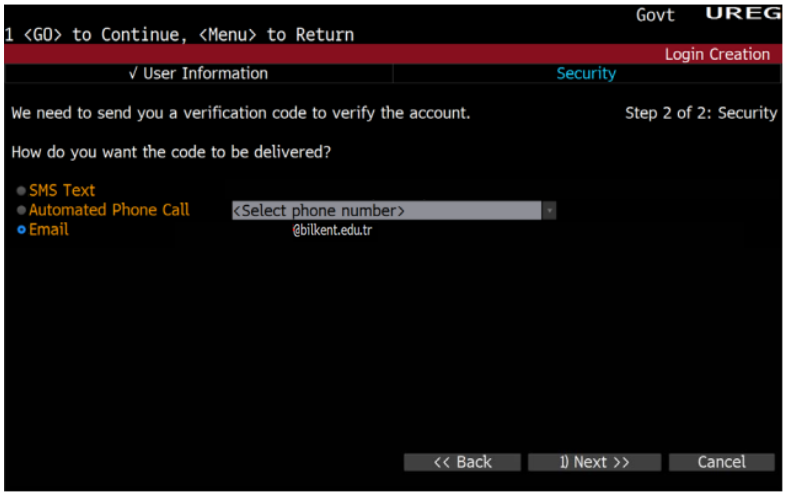
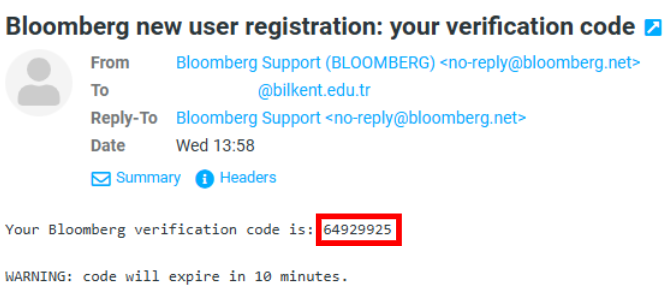
6) Activate your account using the verification code.
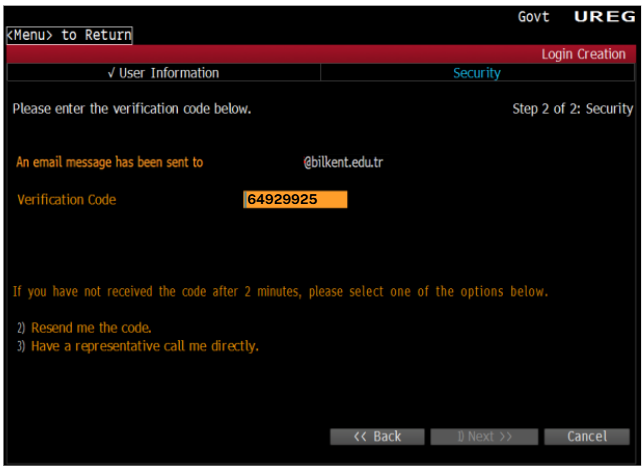
7) Create your password.
8) Enter the required information.
9) After this step, you can start using Bloomberg with your username and password.
Bloomberg has a data download limit, and the download allowance is renewed monthly. However, Bloomberg does not disclose the exact limits, nor is there a way to programmatically track how much of the limit has been used.
Users will encounter an error message when attempting to download additional data if the download limit is reached. Bloomberg does not extend data limits for educational subscriptions. Once the monthly limit has been reached, users must wait until the beginning of the next month for the limit to reset.
When the monthly download limit is exceeded, Bloomberg Excel will no longer allow data retrieval, and an error message will appear. These limits are automatically reset at the start of each month. Bloomberg does not offer early resets or limit extensions.

Monthly limit - # N/A Review
The monthly limit comes from a proprietary model based on unique securities and depends on the downloaded data type. Some data has more value and will use up the quota more rapidly. When the terminal is at its monthly limit, users will see an error message with #N/A LIMIT in Excel. The data limit will automatically reset on the first of the month.
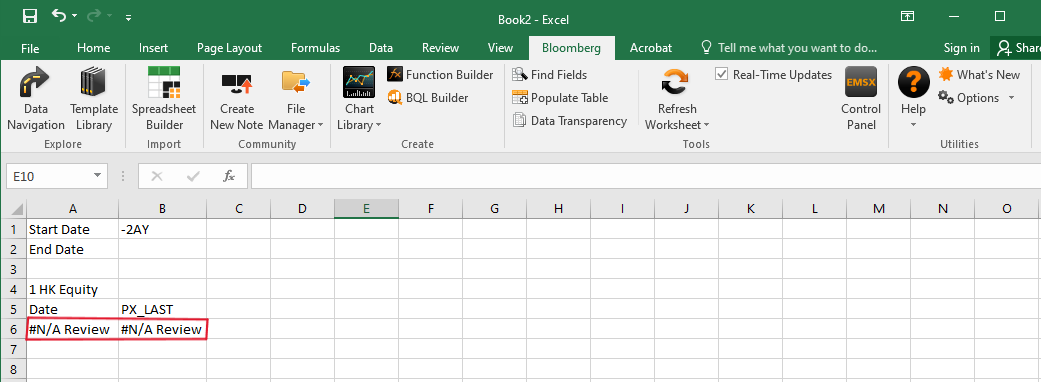
Daily limit - #N/A Daily Capacity
The Daily API limit is 500,000 hits/per day and is reset at midnight. A "hit" is defined as one request for a single security/field pairing.
Open fields - "N/A Limit"
You can have no more than 3500 real-time fields open simultaneously. If you see "NA Limit" as an error message, delete some securities/ fields so the error message disappears and the values are seen. To test if the limit has been reached, open the Bloomberg terminal, log in, then open a new Excel workbook and paste in the following formula: =BDP("AAPL US Equity", "PX_LAST"). If you get one of the above error messages, you've reached a limit.
What You Can Do to Help Yourself and Others
- Please download only the amount of data you need.
- Run analysis using Bloomberg Query Language - BQL. You can run a query on a large quantity of data and get the answer without saving all the data. Refer to the BQL guide on Bloomberg for guidance – type BQLX
- Don't use the Excel Add-In. Instead, download data from a regular Bloomberg function page. For example, use the function
for stock price data, then right-click on the graph, and you can copy and paste the data into Excel. - Disable automatic updates/refreshes – look out for background sheets.
- Build API queries offline before downloading them to ensure that you are downloading only the securities and fields you absolutely need. The Equity Screener command (EQS) is handy for this task.
- Type EQS
- Add criteria under section Screening Criteria; select More Categories to view all screening criteria
- Click "Results," which is located in the right corner of the screen.
- Click "Output" to save to Excel, PDF or print.
- Limit your downloads to 1 session; each time you open/close Excel, you pull, even replicate, more data.
- Use the Worksheet (W
) function in the Bloomberg terminal; this is like a spreadsheet but without download limits. - Once you have the data you need, copy it, then paste-as-values or save it as CSV so you do not need to download the same thing more than once.
- Build API queries offline before downloading them to ensure that you are downloading only the securities and fields you absolutely need. The Equity Screener command (EQS) is particularly useful for this task.
- Use the DAPI
command to access all API support documents, including the Excel API cheat sheet, for more efficient query downloads. - Consider using alternative financial data platforms for running securities Excel queries, such as LSEG EIKON, FactSet, and WRDS.
The Bloomberg keyboard is color-coded to provide users with quick access to data and functions.
Yellow Keys - Market Sector Keys
Green Keys - Action Keys
Red Keys - Cancel & Log Off Keys

Keys to know:
Esc/Cancel - It functions like a standard Escape key. Pressing it will interrupt the current action.
Enter/GO - It functions like a standard Enter key. You will use it after entering each command.
Print - Press 'Print' once to print the current page, or enter the number of pages you wish to print followed by 'Print' (e.g., 5 Print).
Menu - Press 'Menu' to return from any function to a menu of related functions, and eventually back to the main menu.
End/Back - Takes you back to the previously viewed screen.
Help - If you need help with the current function you are working on, you can press the 'Help' once. If you want to email Bloomberg's 24-hour support desk, press the 'Help' twice.
Market Sectors (The Yellow Keys)
Use Bloomberg's function keys (in yellow) on the top row of the Bloomberg terminal keyboard for quick access to market sector data. If you are familiar with Bloomberg's syntax, you can use the yellow keys to enter commands, specifying an equity or market sector type.
 HELP Command and Key:
HELP Command and Key:
Bloomberg offers online help using the green < HELP > key.
You can search the entire Bloomberg system by typing your search terms and then hitting the < HELP > key.
Or, do not type anything in and hit the < HELP > key once to bring up any help documentation Bloomberg has available for the page or function you are viewing.
Finally, hitting the < HELP > twice will bring up a chat window, allowing you to work with a Bloomberg support specialist to answer your question.
How do I make a reservation for the Bloomberg Terminal?
To use the Bloomberg terminal, you need to be physically present in our library and make a reservation in advance. If you send your reservation request to our library via the email address library@bilkent.edu.tr, your reservation will be created, and when you arrive at the library, the staff at the circulation desk will assist you.
How many Bloomberg terminals are there in the library?
There are 2 Bloomberg terminals in our library; one is located on the 1st floor of Block A, and the other is in the multimedia room on the 2nd floor of Block B.
Support Documentation
Looking for Bloomberg documentation on topics of interest to you?
Enter BPS
Bloomberg Terminal: Getting Started Guide
After logging into your account, type “BCER” in the search bar and click on the “Bloomberg Certificates” section to view the available certificate programs.
At this stage, the system will direct you to a page containing information about the certificate programs and the registration form.
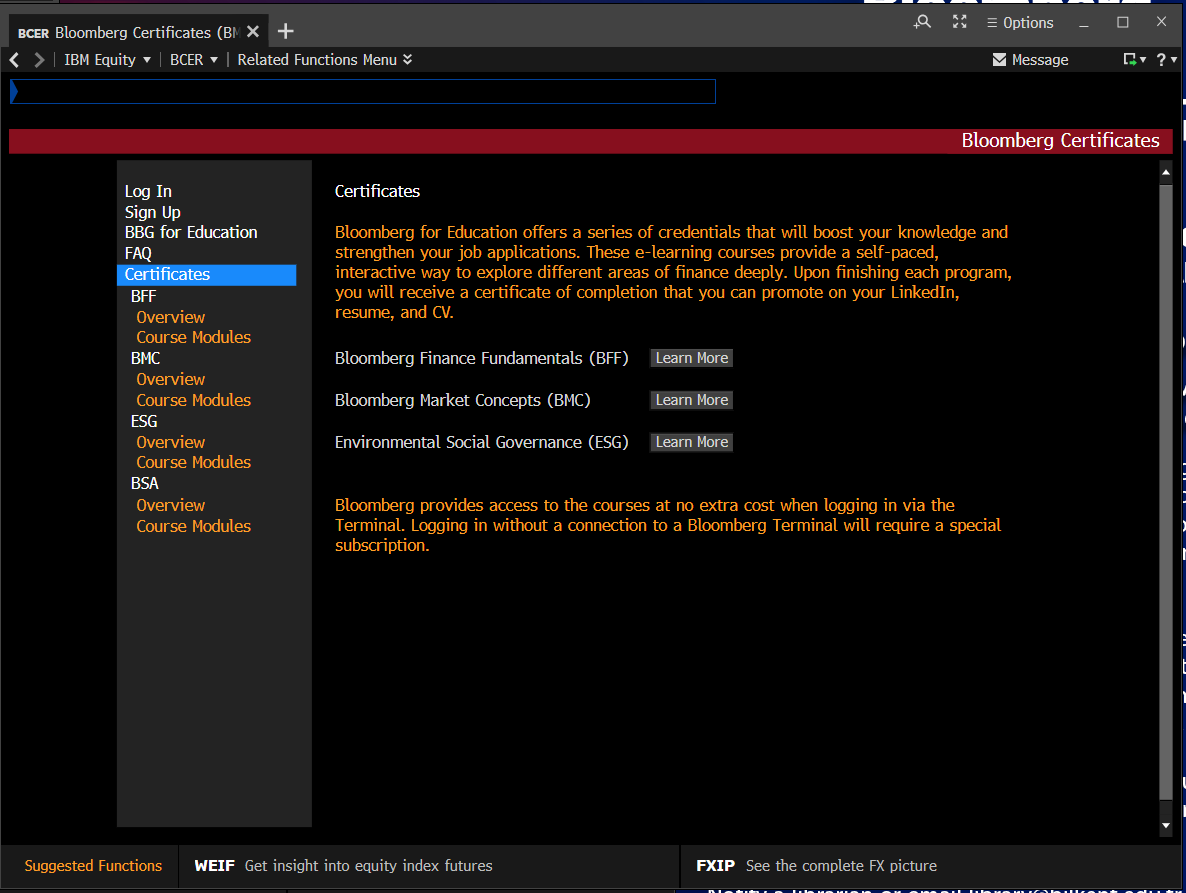
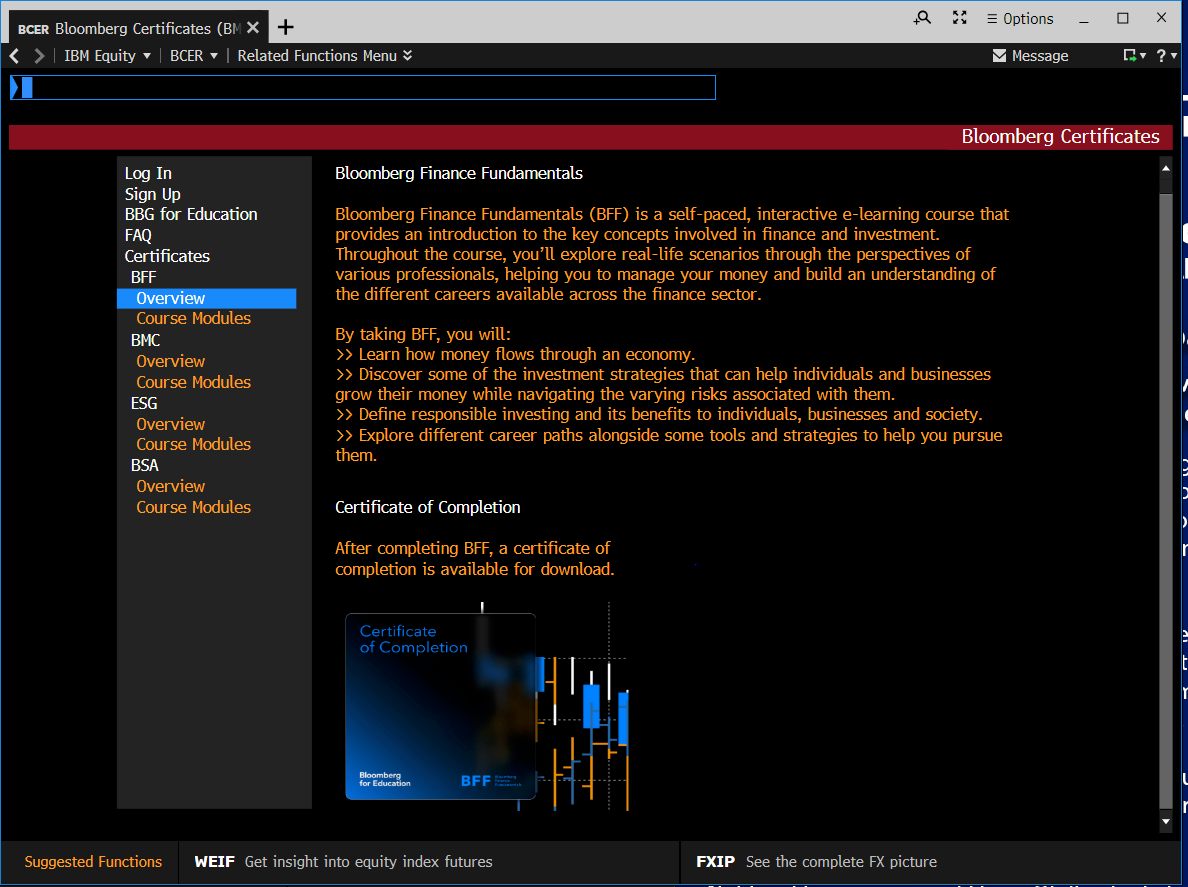
After making the necessary selections and clicking the 'Sign Up' option, the system will direct you to the web page where the certificate programs are listed. The online courses within the programs cannot be accessed through the Bloomberg system. You need to be on the web page to view the courses.
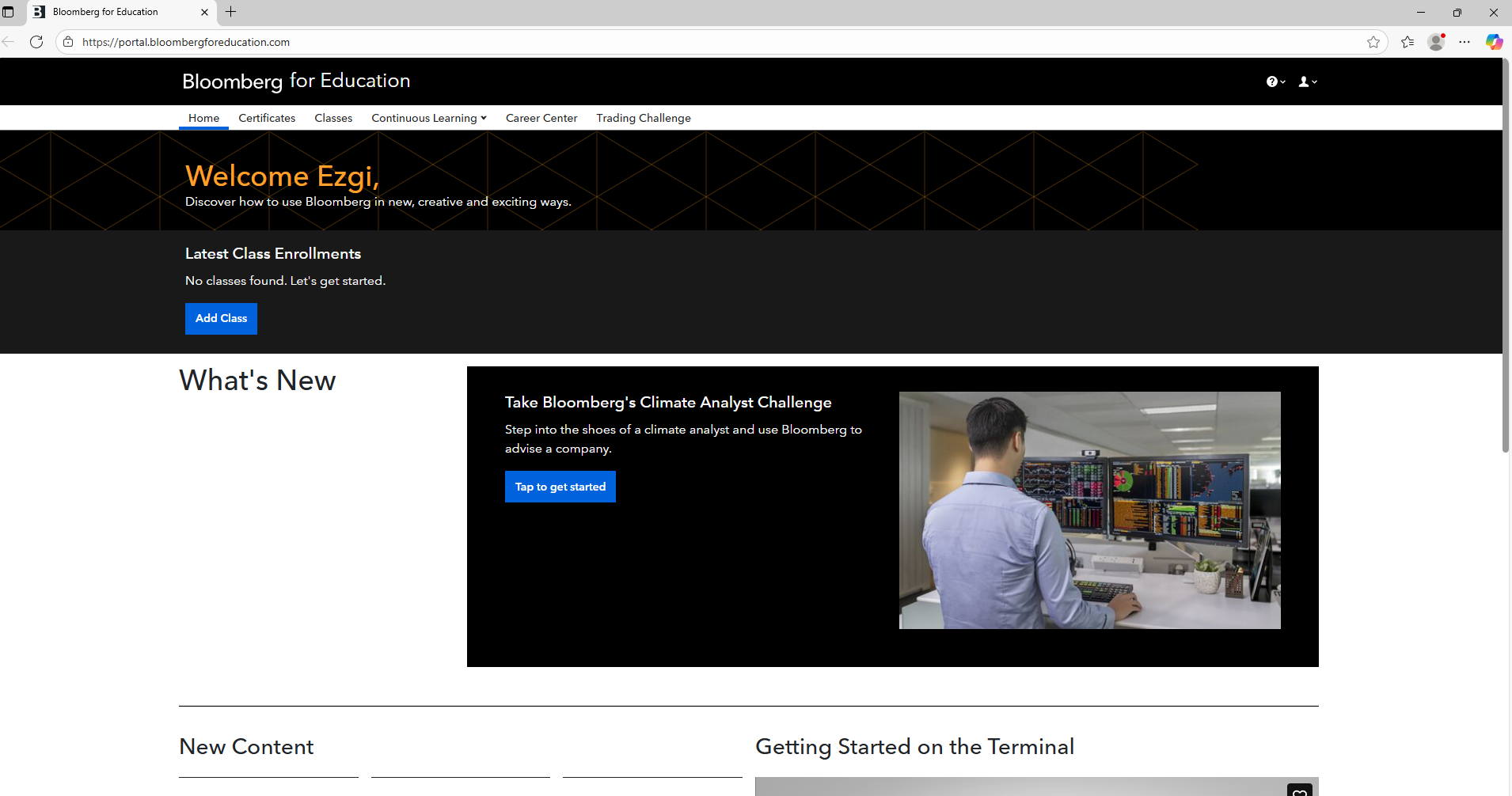
From the menu at the top of the web page, you can click the 'Certificates' option to view all certificate programs, and by selecting 'Learn More,' you can start accessing the courses listed under each program.